7. Backing up a farm in Central Administration
Outside of keeping the farm running properly through
monitoring, the other major priority for a Farm Administrator should be
ensuring that there is a proper backup of the organization's farm. A
SharePoint 2010 farm can consist of many components, some of which have
dependencies on others.
The state service is a good example of a service
application that other components rely on, whereas the user profile
service is another. These components must be backed up properly, in
order to have a fully functioning farm, operating with integrity, when
doing a restore such as in the case of a disaster recovery.
A SharePoint 2010 administrator should know and
understand what the different components are and what is installed. Only
with this knowledge can they understand the ramifications of when to
schedule backups and how often and which components need to be backed up
more often than others.
Here are some of the SharePoint 2010 assets that should be considered in a backup plan:
Configuration database
Service applications
Content databases
Administration database
Custom applications such as those used in the Sandbox
Certificates used when creating trust relationships
Data sources that are used by Business Connectivity Services (BCS)
Form-based authentication file settings in web.config
This recipe shows how to do a full farm backup using Central Administration.
Getting ready
You must have administrator privileges on the SharePoint farm.
How to do it...
Open the Central Administration screen and click Backup and Restore.
The first section is Farm Backup and Restore. Under it, click Perform a backup.
The backup.aspx page is displayed with a hierarchy of components that can be backed up. The first item is the Farm, as shown in the following screenshot:

Check the box associated with Farm.
A new page is displayed. Fill in the required information.
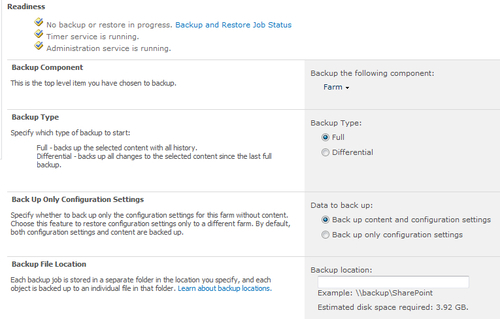
Backup Component: No action is required.
Backup Type: Select Full.
Back Up Only Configuration Settings: Select Back up content and configuration settings.
Backup File Location: Enter in a location for the backup.
How it works...
The backup through Central Administration (as shown)
initiates a SQL Server backup of content. Content is not being referred
to here as just the content database, but it encompasses service
application databases, the configuration database, and search assets.
In step 5, there were several parameters to the
backup. The first thing is deciding between a full and a differential
backup. The difference is that a differential backup stores the changes
only from the last backup. A full backup is just that, everything.
The second choice is the ability to back up only the
configuration settings. This backs up the configuration database. The
other data choice was to back up the configuration and content. This is
more likely to be the scenario that will be chosen.
When the backup is started, a running list of all the assets is kept up to date in the Backup and Restore Job Status page.
When the process is finished, it will indicate
success or failure. Even if one content database fails and everything
else succeeds, the process will report failure.
There's more...
It is important to understand that the service
application and the service proxies are backed up separately, even
though you may have installed a component and created a proxy such as
the managed metadata service.
To back up one service at a time, select either of the checkboxes under Shared Services; on the other hand, to back up both together, check both the checkboxes under Shared Services.

There may be times when you want to back up one of
the service applications and its associated proxy. To do this, you must
expand both Share Services Applications and Shared Services Proxies, and
pick the related service application and proxy.
Furthermore, many service application databases
cannot be backed up individually. To do this, a SQL Server backup must
be configured and scheduled.
More info
Under the Backup and Restore section, there is a menu item called Configure Backup Settings. The following screenshot shows what the page consists of:

Threading is an operating system construct that
represents an independent execution mechanism. The more threads the
process is given, the better the performance. However, conversely the
more threads, the more communication, which translates to more
information in the logs.
Both backup and restore are given a default number of
threads. In the preceding screenshot, both the backup as well as the
restore threads stand at 3.
The Backup location is the third setting that can be configured.